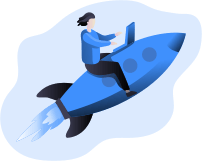Here is a login error that comes up from time to time. Please keep in mind this is a ‘technical’ solution to solving this error. If you are not an admin, we’d recommend working with your IT team, or even contacting us for some help!
How to Fix the Error: Cannot access database (error=49153) during login to an existing system.
- Open Sage Database Setup and the Company and System Database Profiles. Verify what Data Source or Server name, Login ID and Database names are set.
- Open the 32-bit version of ODBC Data Source Administrator, either from Control Panel > Administrative Tools > Data Sources (ODBC), or from C:\Windows\SysWOW64\odbcad32.exe on 64-bit PCs.
- On the System DSNs tab find the Data Source name or Server name (if Server name is used a 32 is appended to it).
- Confirm the name of the SQL server in the DSN entry.
- Enter the User ID and password in the SQL Authentication and confirm that the remaining settings are left as default.
- Test the database connectivity from the DSN.
- If the above test failed, then in a Windows Command Prompt (cmd.exe) ping the server name to test address resolution and connectivity.
- If the ping test is not successful, try using the IP address directly for the ping.
- If successful, enter the IP address in the DSN entry and test the database connectivity again. If the database connectivity is not successful with the IP address:
- The User ID being used may not have permission to access the SQL Server.
- The SQL Server may not be prepared to service the connection.
If none of the above tests are successful, then continue troubleshooting using the article KB 33287: Error: “Cannot access database Error=49153” with a newly installed server to further test the SQL Server.