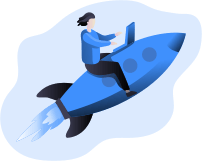Sending A/R Statements to your clients is a great way to remind them of the status of their accounts. This document contains the itemized invoices, payments, credits, and adjustments.
You can print the AR Statements in Sage 300 using the Statements/Letters/Labels icon from Accounts Receivable > A/R Customer Reports. The sample screens of the entire process are shown below.
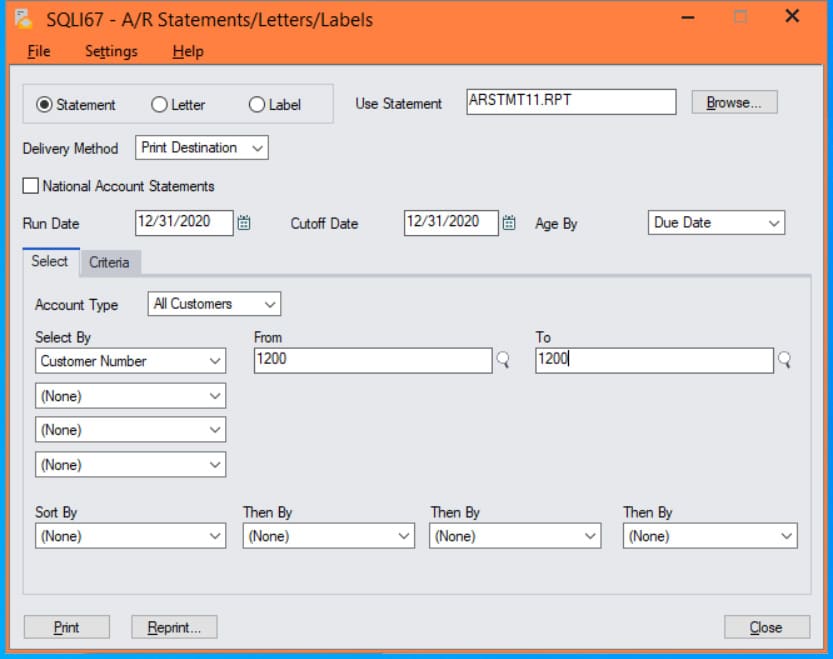
After you click the Print button, you will see the A/R Statement print-out like below – depending on the template you used to print the statements.
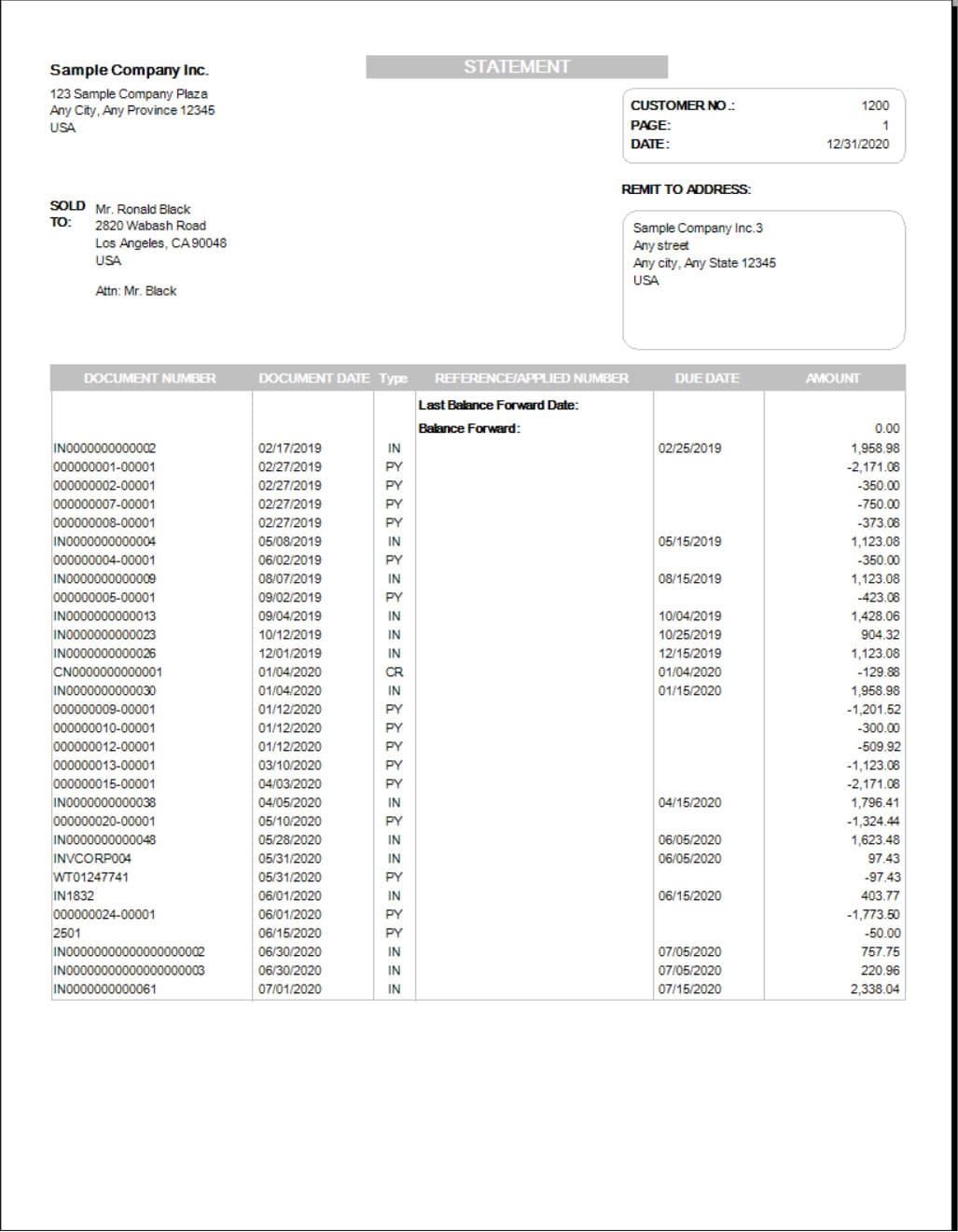
After printing the statements, you will get a confirmation message: “Were the statements printed successfully?”. If you select Yes from this screen. The completed statements can no longer be printed prior to the last statement run date.
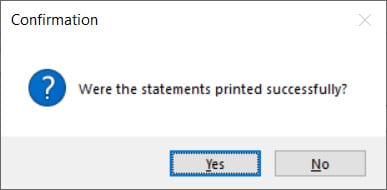
This will also update the customer record and set the Last Statement Date to December 31st, 2020.
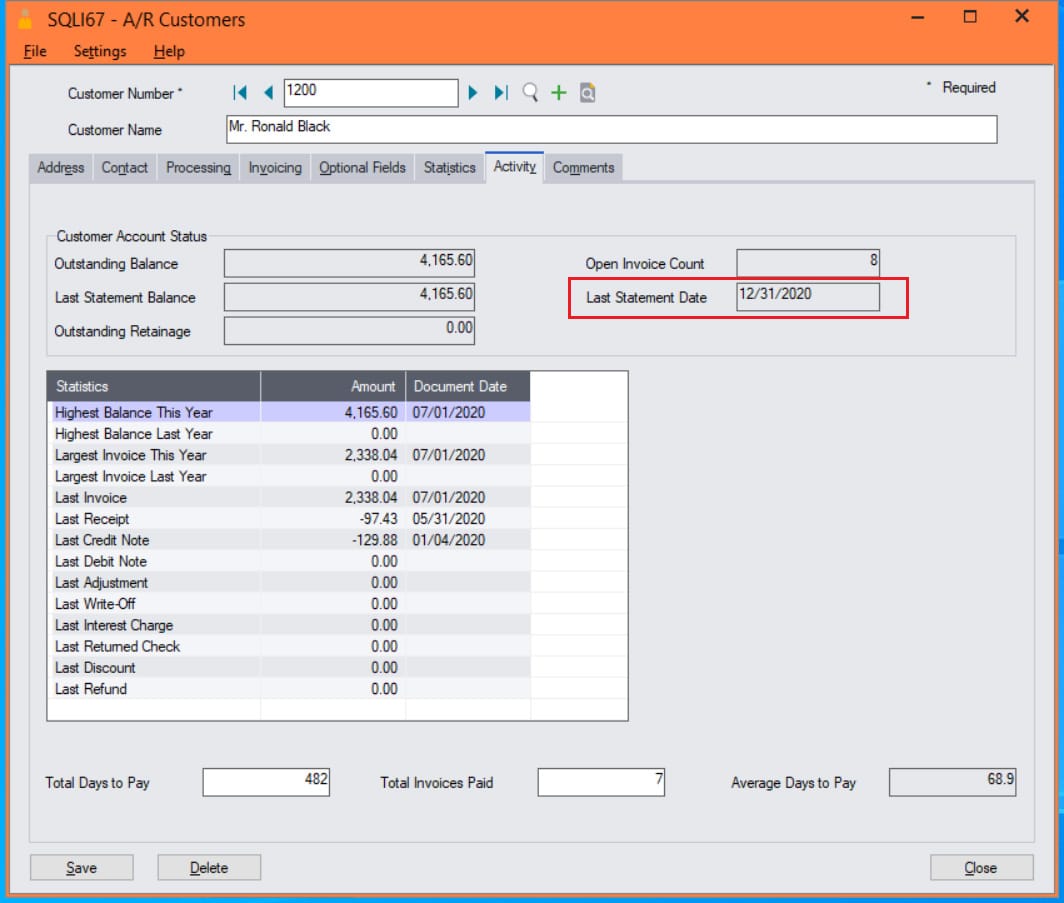
If you need additional copies of statements that were previously printed, or if earlier processing was halted, you can use the Reprint button on the A/R Statements screen. But, if you missed to print the statements for the last month or any specific point in time prior to the last statement date, you will no longer have an option to print them using either the Print or Reprint button.
Britec has an “Update Last Statement Date” macro that allows you to revert the last statement date to a prior date to allow printing of statements at any point back in time. This macro looks through the various Sage 300 AR tables and will bring the data back to the state before printing the last statement. This macro works for open item customer statements only.
To run this macro, you need to navigate to the custom Update Last Statement Date macro shortcut added on your Sage 300 desktop, which will normally be under Accounts Receivable -> A/R Period Processing.
The macro user interface is shown below:
- Enter the from and to customer number range of the customers you want to update. <Blank> to ZZZZZZZZZZZZ will update all customers in the database.
- Enter the from and to customer group range of the customers you want to update.
- Select the Last Statement Date you want to revert the data back to.
- The Use Customer Start Date option will revert the last statement run date back to same date as the customer start date. This will allow you to print the statements from the beginning the time the customer account was acquired.
- Click the Process button to proceed. A confirmation message will pop-up on the screen to confirm the selections you made. Select Yes to continue. You will either get a successfully completed or update failed message after completion.
- Click the Close button to exit the macro.
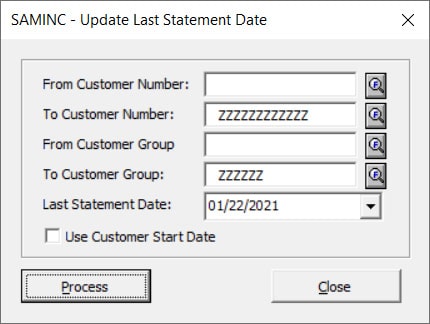
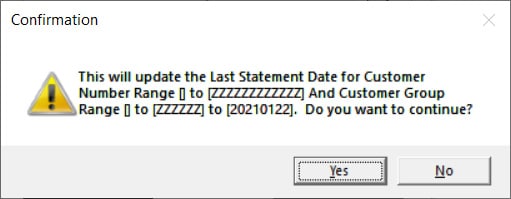
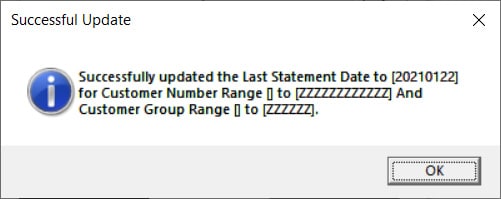
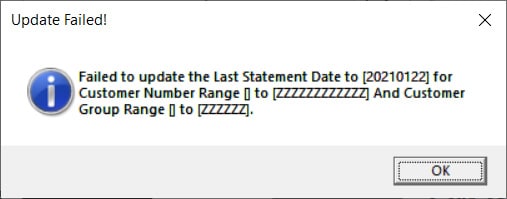
Britec uses current technologies to build well-designed applications. If you need similar customizations to optimize your business processes, Britec has a team of experts who can provide the best solutions for you. We are Sage 300 experts, if you have questions, or would like to talk with us about our recommendations please contact us, we’re here to help.